- Parkway Schools
- Incident IQ: The Technology Department Ticket System
- Incident IQ: How to Open a Ticket
Incident IQ: How to Sign In and Open a Ticket
-
-
To Sign into Incident IQ, go to the Incident IQ site, parkway.incidentiq.com.
-
Click “Sign in”
- If prompted, select your Parkway Google Account.
-
Click +New Ticket > Select Issue Type > Follow the prompts to select the appropriate type of issue
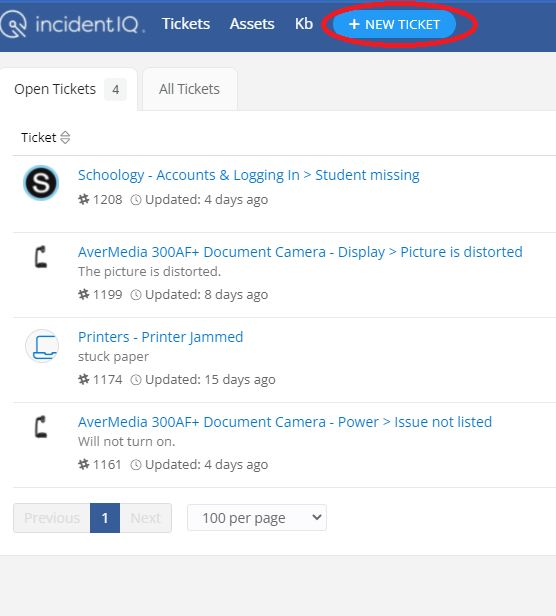
-
Enter information about the issue in the ticket in detail (Examples below).
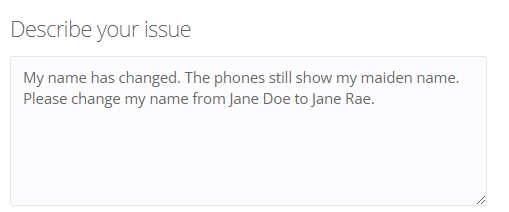
-
Answer if the issue includes Personal Identifiable Information about a student
-
Attach files if applicable
-
Click “Submit Ticket.” Your ticket is now submitted to the Technology Department. Please note your ticket number.

Examples of information to include in a ticket:
- Person reporting the issue?
- Error message or symptom of the issue.
- Login Issues with which application? (WF, Google, Network, ESS)
- Computer / Hardware issue
- Contact Number
- Screenshot is possible
- Correct room or office number
Ticket Updates
When checking updates there are a couple of ways to do so.
Method 1: Incident IQ Dashboard
-
To open a new ticket, open Incident IQ (parkway.incidentiq.com).
-
Click “Sign in”
-
You will now see your Incident IQ dashboard.
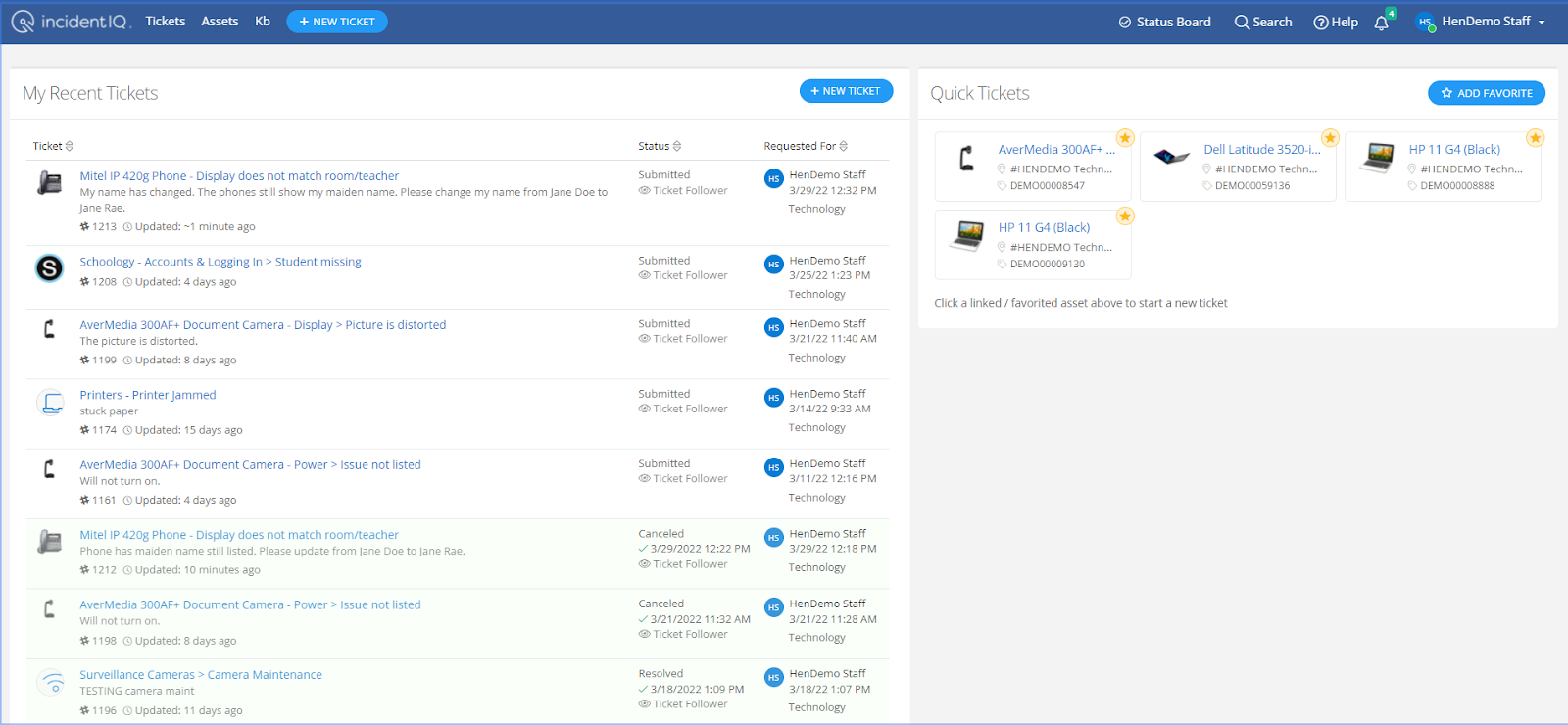
-
Your recent tickets will be listed under “My Recent Tickets.” Click the ticket in which you are looking for an update.
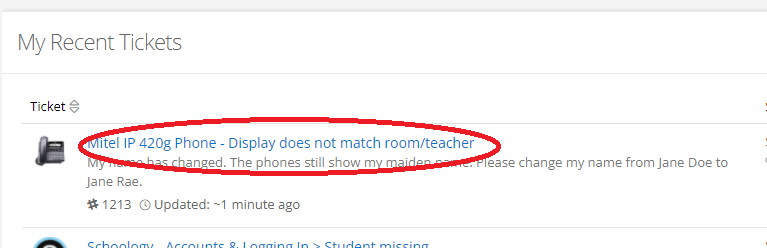
-
You can now see the details in the ticket you have just opened.
-
If there is more information to be added, you can add in the “Add a comment” field.
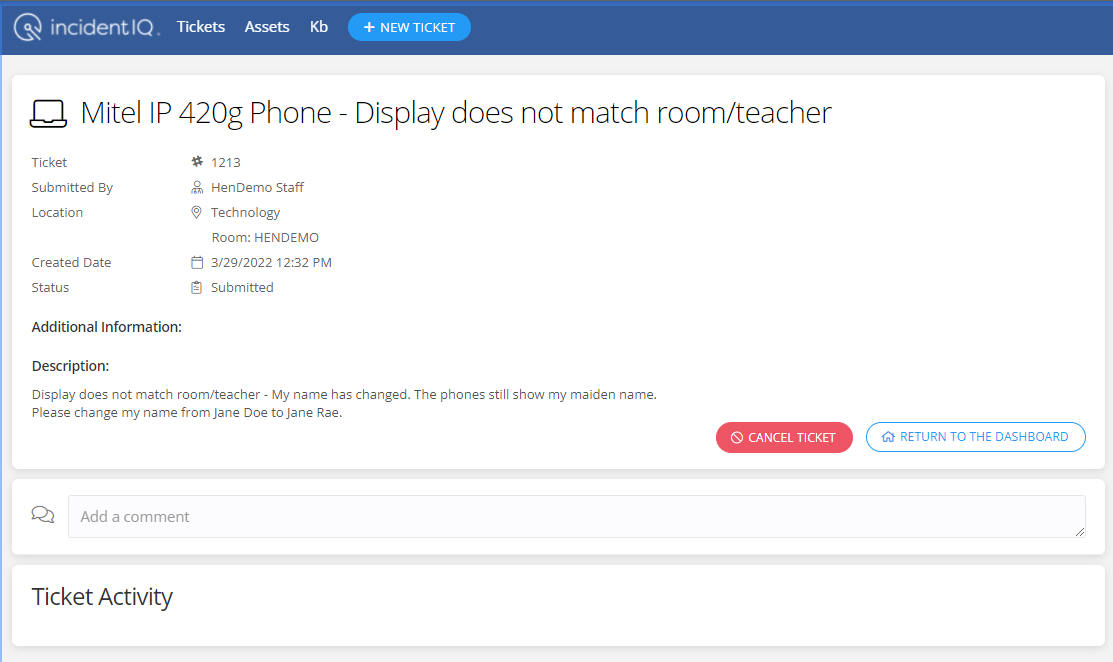
-
You can type your update in the “Add a comment” field.
-
As you type in that field, you will be prompted to add a file. If you choose to add a file, you can click the “Browse” button, then you can add a file that is saved on your computer. Or you can use “drag and drop.”
-
Once you have your statement completed, click “Add Comment.”
-
If the issue no longer needs attention, you can click on “Cancel Ticket.” Then the ticket will be closed.
-
Method 2: Email
-
When you open a ticket, a copy of the ticket will be emailed to you.
-
You can add updates to the ticket by replying to the email. The email update will be posted in the ticket immediately.
-
Ticket updates from the Technology Department will also be sent via email.
Demonstration Video
-

