- Parkway Schools
- Web Applications
- Parkway Google
- Google Drive for Desktop
How to Recover Google Drive
-
If you notice in your Windows File Explorer Program that your Google Drive (G: or J: Drive) is missing, please perform the following:
- Click Start > In your list of programs, look for Google Drive > Click Google Drive.
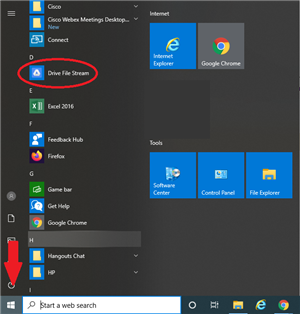
- At the bottom right of your computer screen, click the UP arrow to show the hidden icons.
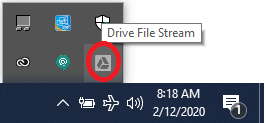
- Click on the google Drive icon.
- If you are not presently signed into Google Drive, you will be prompted to sign in. Click the Sign In button, then enter your Parkway Google email address > Click Next.
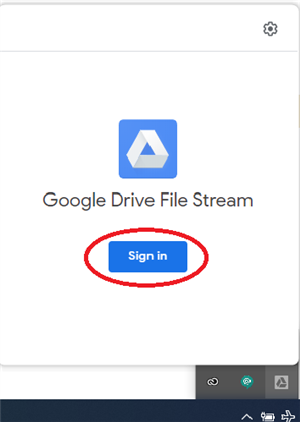
- Enter your Parkway Google password > Click Next.
- Next, you may see this Google Drive Set-Up Window, click the right arrow until you see the button to "Open Google Drive." Click on that button when it's available.
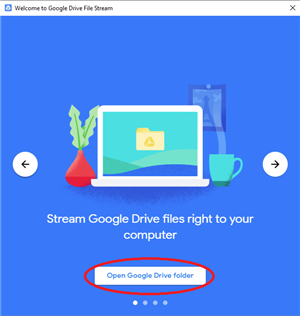
- Google Drive will now be open.
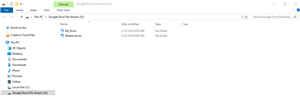
- Is Google Drive no installed on your computer? Download it here! If it will not install, please see your building's Technology Specialist or contact the Help Desk.
- Click Start > In your list of programs, look for Google Drive > Click Google Drive.
Contact Us
-
📞 Help Desk Phone: (314) 415-8181
- Option 1: Computer, email, Internet & connectivity, or application support.
- Option 2: Infinite Campus support.

